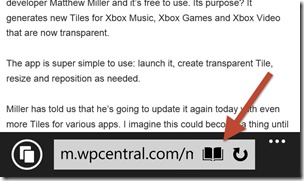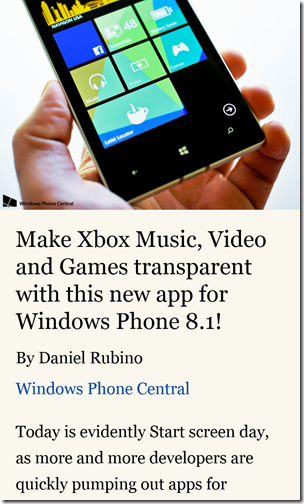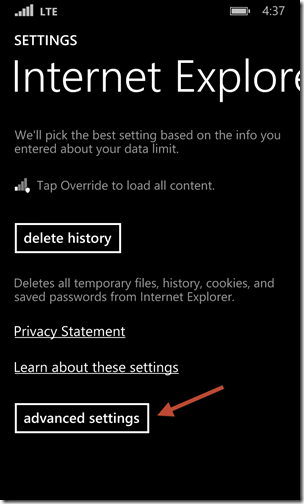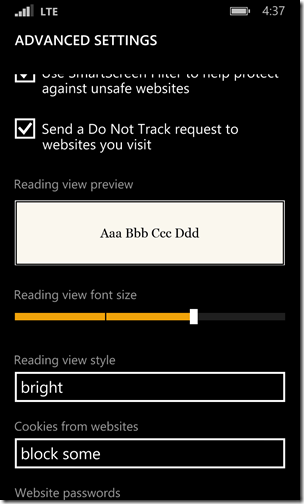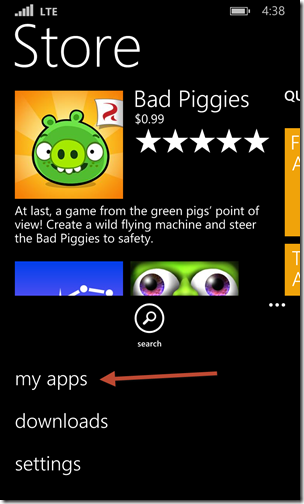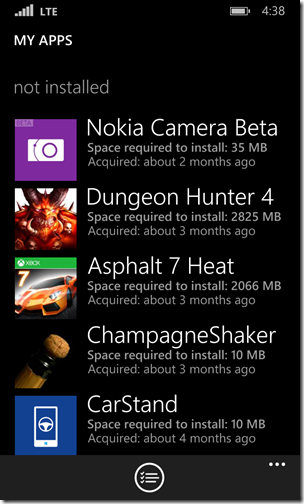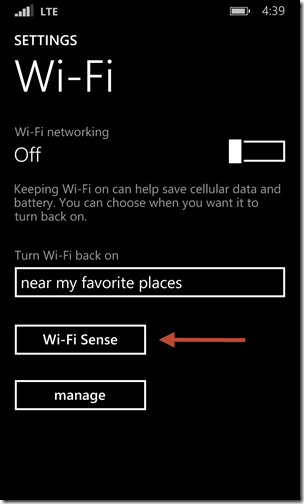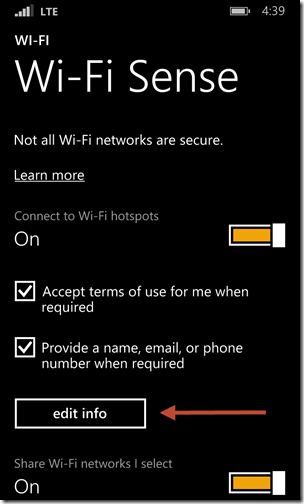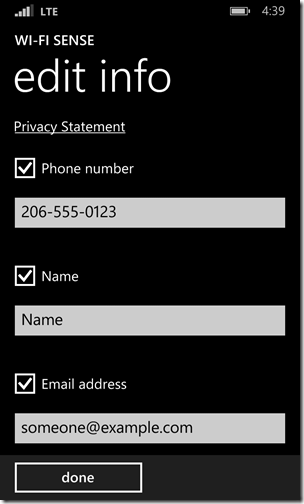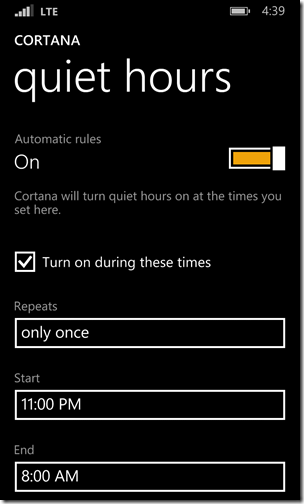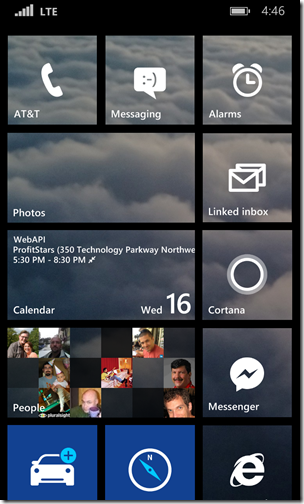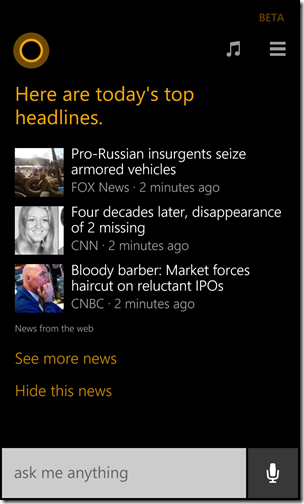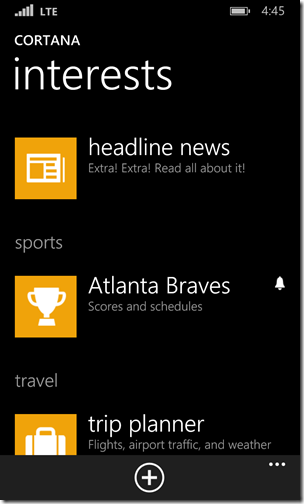Thanks for visiting my blog!

A lot of blogs have been showing off and talking about new Windows Phone 8.1 features that are the big picture features I love like Cortana, Action Center and even the new Calendar views.
Well, I have the new build and I have to say I’m loving it too. These features are great, but I’ve noticed a bunch of smaller features that I also adore. Let’s talk about these smaller, but very cool features:
Internet Explorer 11 Reader View
My phone ends up being one of my main news source. I wake up to my GooNews app as well as the Bing News app (now just called News). Because of this, I end up in the browser reading quite a few articles. On Windows Phone 8, the reading experience was annoying if the website didn’t make sure the site was responsive. Most notably sports news websites seem prone to this (I’m a baseball fan).
In IE11 on Windows 8.1, they now support a reading mode for sites it can discern how to format the page. This is much like many page optimizers out there but it being built-in makes it much easier to work with. If the page can be determined to support reader mode, you’ll see this icon in the address bar:
When you tap on this icon, the page is reformatted in a read mode:
You can set the size of the text in read mode in Internet Explorer settings. Click Advanced settings and you’ll see the font size slider::
My Apps
A lot has been made of the change to add the games to the app list. What I am actually impressed by is the list of apps you own! If you open the Store, you’ll see a new option on the bottom called “My Apps”:
Ironically, this doesn’t actually show you all your apps, but the apps that aren’t installed on the phone (as well as apps that aren’t supported any more):
Don’t forget to click on the appbar to enable multi-select the apps to install. To mass-install a bunch of apps at once, it works just great!
WiFi Sense
I wonder whether Microsoft is going to get in trouble for this feature. It’s that magical. If you spend any time at restaurants and coffee shops (like I do), you’ll have a lot of open wifi connections that require you to provide your email or at least click “OK” to get access to the magic Internet. What WiFi sense does is automatically handle this for you. If it can detect that it is necessary, it just makes it happen. You can turn this on via the WiFi settings:
Here you can enable it and specify what data to pass to the WiFi Access Point:
Quiet Hours
Inside the Cortana settings you can also specify that there are hours of the day to have people not bother you:
The quiet hours allows you to specify a group of people (called Inner Circle) that can break through the quiet hours so your close friends and family can still get in. There is also a feature to specify if someone calls twice in a short period (in case of emergencies) it’ll notify you too. I love this feature…mostly because I hate phones…but I digress.
Pinning Cortana
While a lot of blogs have talked a lot about Cortana, one of my favorite features is to pin Cortana to the home screen:
This does two things, first Cortana will take your interests and have the top interest (e.g. news) and put it on the back of the tile for quick access. But more importantly, if you click on the pinned version of Cortana (instead of hitting the search button), it will take you to a quick view of your interests:
You can still search from here, but for me this is a quick dashboard of my interests. This ends up being the first view I see in the morning so I can catch up on quick headlines, sports scores and weather.
You specify what your interests are in the Cortana settings (the hamburger icon). Here you can add new interests that will show up on the Cortana page as well as help Cortana with searches:
There are many more little nice touches to the operating system, but these are some of the first things that I felt were being underappreciated!
Do you have favorite features no one is talking about?